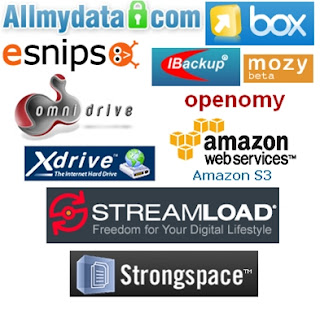 In today’s digital world, our entire life - both work and home are tied to computers. Hard disks are unpredictable and are prone to failures leading to data loss. Research shows that every year 43% of computer users lose valuable data. The best way to hedge your data storage risk is to store critical data on the cloud (online storage services). It let you upload important files to a web-based server and access them from any of your other computers and mobile devices.
In today’s digital world, our entire life - both work and home are tied to computers. Hard disks are unpredictable and are prone to failures leading to data loss. Research shows that every year 43% of computer users lose valuable data. The best way to hedge your data storage risk is to store critical data on the cloud (online storage services). It let you upload important files to a web-based server and access them from any of your other computers and mobile devices.Benefit of online storage
- Allow you to backup your files on the Internet where they are safe and easily accessed.
- Protect your important files from natural disasters, like fires and floods, from computer threats, like viruses, from theft, being lost or broken and other hazards.
- Share your files with friends, family or the world.
- Access your files anytime and anywhere. Never get caught without an important file again. With an online storage service, you can access your files from any computer with an Internet connection. Additionally, some services allow you to view and listen to your media within the service.
There are many online storage services on the Internet so it’s wise to evaluate your storage needs and the quality of the service before creating an account. Some services offer a free membership so you are able to test drive the service before purchasing an account.
Below are the criteria used to evaluate online storage
- Feature Set (Practical features for uploading, storing, accessing and sharing your files easy)
- Security (offer encrypted file transfer and password protection)
- Storage Space/Price
- Ease of Use
- Good Help and Support (FAQs, user manuals and tutorials)
There is a lot of online storage in the web today, such as Dropbox,OpenDrive,DriveHQ FileManager, SpideOak, ZumoDrive, Windows Live SkyDrive, IDrive, humyo, Binfire and others..
But today I will only explain about 2 of the most popular online storage:
- Dropbox
- OpenDrive
1. Dropbox
 Launched in early 2008, Dropbox has garnered a large following - the San Francisco-based company announced it had four million users as of January 2010.
Launched in early 2008, Dropbox has garnered a large following - the San Francisco-based company announced it had four million users as of January 2010.How it works
The Dropbox software installs itself in the form of a desktop folder. To sync files, you drag and drop files into the Dropbox folder or into one of its subfolders, and the files will immediately be uploaded to Dropbox's servers.
The Dropbox software installs itself in the form of a desktop folder. To sync files, you drag and drop files into the Dropbox folder or into one of its subfolders, and the files will immediately be uploaded to Dropbox's servers.
The Dropbox folder can be treated like any other folder on your local drive. For example, if you create or save a document directly to the Dropbox folder, the document file is automatically uploaded to your account on the Dropbox servers. This file will then be instantly downloaded to any of your other computers on which the Dropbox client program is installed.
To share your subfolders with others, you right-click on one of your Dropbox subfolders and select 'Share This Folder'. This brings up a web form in your browser where you enter the email addresses of the people you want to share the folder with. They are sent a link that will allow them to access your shared folder through the Dropbox site. (Non-users of Dropbox will be required to register for a free account.)
If the people you've selected have the Dropbox software installed on their computers or mobile devices, then your shared subfolder will appear under their Dropbox folder and its contents will be downloaded to their local hard drives.
OpenDrive gives you twice as much online storage as Dropbox. Its desktop software is only for Windows, but it includes a feature that enables you to sell your downloads.
How it works
OpenDrive Desktop places a virtual hard drive within your computer's 'y Computer/Computer' menu, the icon for which is located on your desktop by default. Like Dropbox, you drag and drop your files and folders into it, and they are immediately uploaded to your account's storage space on the OpenDrive server. Dragging files and folders out from it will download copies of them to your local computer's hard drive. Basically, it works like an external hard drive connected to your computer, except that it exists online.
OpenDrive Desktop places a virtual hard drive within your computer's 'y Computer/Computer' menu, the icon for which is located on your desktop by default. Like Dropbox, you drag and drop your files and folders into it, and they are immediately uploaded to your account's storage space on the OpenDrive server. Dragging files and folders out from it will download copies of them to your local computer's hard drive. Basically, it works like an external hard drive connected to your computer, except that it exists online.
Syncing a file or folder is done by right-clicking on any file or folder in your local hard drive and choosing 'Synchronise with OpenDrive'. A copy of the file or folder will be placed in your OpenDrive virtual drive and uploaded to your OpenDrive account online space.
An intriguing feature of OpenDrive, setting it apart from the other services reviewed here, is that it lets you sell downloads of your files to the public. To do this, you right-click on a file stored in your OpenDrive virtual drive and, in the menu prompt, enter a selling price (in US dollars). OpenDrive will create a link that you can post. The person who clicks the link will be required to pay via PayPal to download your file, and the money will be credited to your OpenDrive account.

















0 comments:
Post a Comment